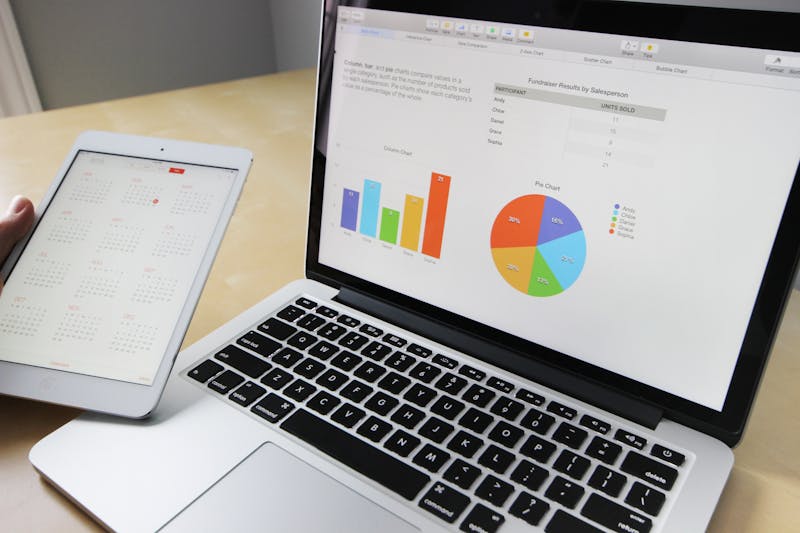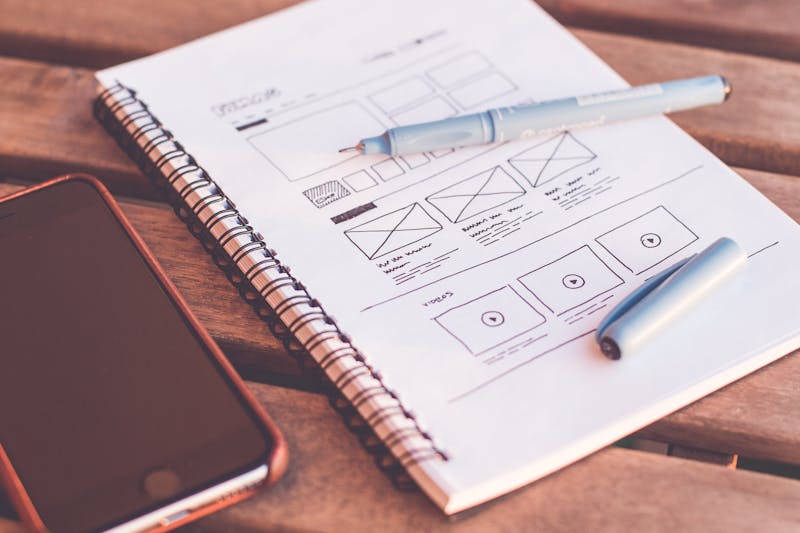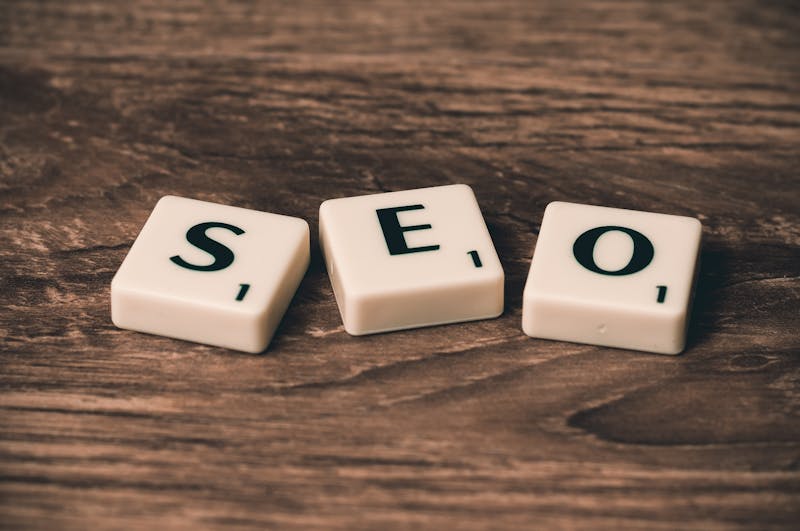The combination of Google Tag Manager (GTM), Google Analytics 4 (GA4), and Meta Pixel creates the ultimate tracking setup for modern businesses. This guide shows you how to implement all three for maximum insights and ROI.
Why This Trinity Matters
#
Google Tag Manager (GTM)
#
Google Analytics 4 (GA4)
#
Meta Pixel
Step 1: Google Tag Manager Setup
#
Create GTM Account
1. Go to tagmanager.google.com 2. Create account and container 3. Install GTM code on your website:Google Tag Manager -->
End Google Tag Manager -->#
Configure Data Layer
Set up enhanced data layer for better tracking:// Enhanced E-commerce Data Layer
dataLayer.push({
'event': 'purchase',
'ecommerce': {
'transaction_id': '12345',
'value': 25.42,
'currency': 'USD',
'items': [{
'item_id': 'SKU123',
'item_name': 'Product Name',
'category': 'Category',
'quantity': 1,
'price': 25.42
}]
}
});Step 2: Google Analytics 4 Integration
#
Create GA4 Property
1. Go to analytics.google.com 2. Create new GA4 property 3. Get your Measurement ID (G-XXXXXXXXXX)#
Set Up GA4 in GTM
1. Create new tag in GTM 2. Choose "Google Analytics: GA4 Configuration" 3. Enter your Measurement ID 4. Set trigger to "All Pages"#
Enhanced E-commerce Setup
Configure enhanced e-commerce events:// Purchase Event
gtag('event', 'purchase', {
'transaction_id': '12345',
'value': 25.42,
'currency': 'USD',
'items': [{
'item_id': 'SKU123',
'item_name': 'Product Name',
'category': 'Category',
'quantity': 1,
'price': 25.42
}]
});Step 3: Meta Pixel Integration
#
Add Meta Pixel via GTM
1. Create Custom HTML tag in GTM 2. Add Meta Pixel base code:Meta Pixel Code -->
#
Set Up Conversion Events
Create tags for key conversion events:// Purchase Event for Meta Pixel
fbq('track', 'Purchase', {
value: {{Transaction Value}},
currency: 'USD',
content_ids: [{{Product SKU}}],
content_type: 'product'
});Step 4: Advanced Configuration
#
Cross-Domain Tracking
Set up cross-domain tracking for GA4:gtag('config', 'G-XXXXXXXXXX', {
'linker': {
'domains': ['example.com', 'shop.example.com']
}
});#
Server-Side Tracking
Implement server-side tracking for iOS 14.5+ compliance:1. Set up Google Analytics 4 Measurement Protocol 2. Configure Meta Conversions API 3. Use GTM Server-Side container
#
Custom Events Setup
Track custom business events:// Custom Event Example
dataLayer.push({
'event': 'video_play',
'video_title': 'Product Demo',
'video_duration': 120,
'video_percent': 25
});Step 5: Testing and Validation
#
GTM Preview Mode
1. Enable Preview mode in GTM 2. Navigate through your website 3. Verify all tags are firing correctly 4. Check data layer variables#
GA4 Real-Time Reports
1. Go to GA4 Real-time reports 2. Navigate your website 3. Verify events are being tracked 4. Check conversion goals#
Meta Pixel Helper
1. Install Facebook Pixel Helper extension 2. Visit your website 3. Verify pixel is firing 4. Check for any errorsStep 6: Reporting and Analysis
#
GA4 Custom Reports
Create custom reports for:#
Meta Ads Manager
Monitor performance in:#
GTM Monitoring
Set up monitoring for:Advanced Tips
#
Data Privacy Compliance
#
Performance Optimization
#
Troubleshooting Common Issues
ROI Measurement
#
Key Metrics to Track
#
Monthly Reporting
Create automated reports showing:Conclusion
The GTM + GA4 + Meta Pixel combination provides comprehensive tracking and insights for modern businesses. Proper implementation takes time but delivers significant ROI through better decision-making and ad optimization.
Need professional setup? Contact us for expert implementation and ongoing optimization of your tracking infrastructure.